Every company or organization is made up of various teams. Each team must fulfill a different set of tasks. Your team (including the managing team, developers, support staff, and others) may need to be highlighted independently in unique ways. With the WP Team pro plugin, you can establish an infinite number of member groups/categories and assign them to different groups. A member can be assigned to multiple groups as well. The procedures below will help you filter and show your team members.
Creating Member Groups #
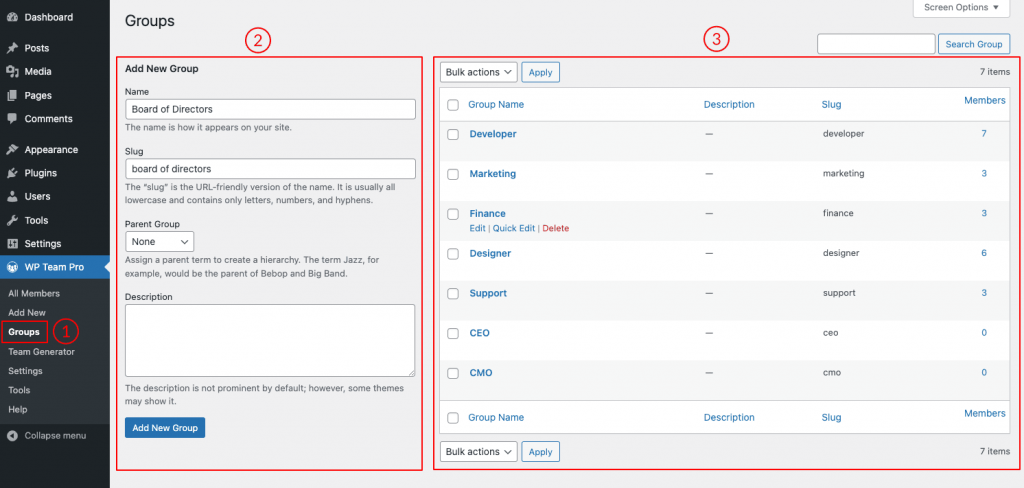
- Navigate to WP Team Pro > Groups.
- Add a Group name, slug, and description. Click on Add New Group to complete the process of adding a group.
- Here is the list of your created groups. You can edit or delete a group at any time.
After that, go to all Members. Assign Different members to different groups. You can assign member groups while adding a member as well.
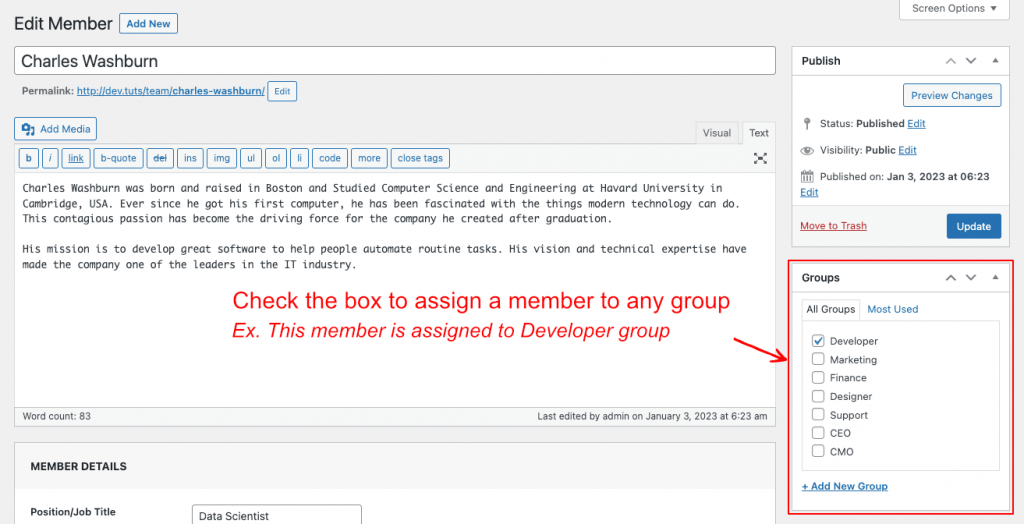
Now let’s create a shortcode and see the filter properties.
Filter & Display Team members #
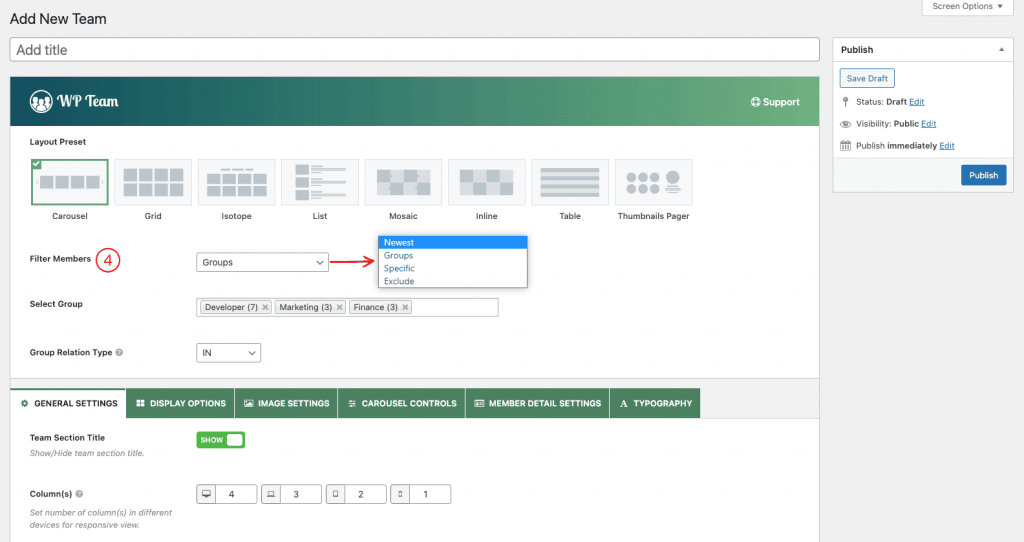
4. Filter Members: Four different filter options are available for you.
- Newest: You can display all the latest added members using this filter option.
- Groups: Choose this filter option if you want to create team showcase groups/Category wise. Two new fields will be added as soon as you choose filter members as groups, and they are-
- Select Group: This is a select box to choose your desired groups for the Team Showcase. You can choose more than one group at a time.
- Group Relation Type: Select a Group Relation Type from:
- IN: Show member who associates with one or more items
- AND: Show Member Who associates with one or more choose terms NOT IN: Show Members who don’t match the terms you have chosen.
- Specific: You can Choose a Specific member to show in any layout preset.
- Exclude: Using this Filter option, you can exclude particular members from displaying in the show.
Select your desired filter option and publish the shortcode. Finally, display it on your web pages.
Watch the Video to see the visual demonstration of the above steps.
