After you have created and assigned a couple of team members, you may want to display them in an orderly manner on your web pages. To do this, you have to go to your Team Generator and create a new shortcode. By default, the members are ordered by Drag & Drop, but you can easily change this by selecting a different option from the ‘Order by” select list.
There are 6 ‘order by’ options-
- Drag & Drop: When drag and drop is selected, you can re-order the team members by dragging them to a different position.
- Name: Order the Team members by Name Ascending(A-Z) or Descending(Z-A) wise.
- ID: Order the Team Members By ID
- Date: Team Members will be ordered by the date of adding
- Random: There will be no order while Random is selected. On each page load, members will be shuffled.
- Modified: Latest Modified team members will be displayed First.
Also, you can set Ascending and Descending orders for each order by option.
Follow the steps below to display the team members in an orderly manner-
- First, create a new Team shortcode or edit an existing one and give it a title.
- Underneath the General Settings, you will find the option Order by and Order. Select an order by option for your team showcase.
- Publish the shortcode and display it on your web pages.
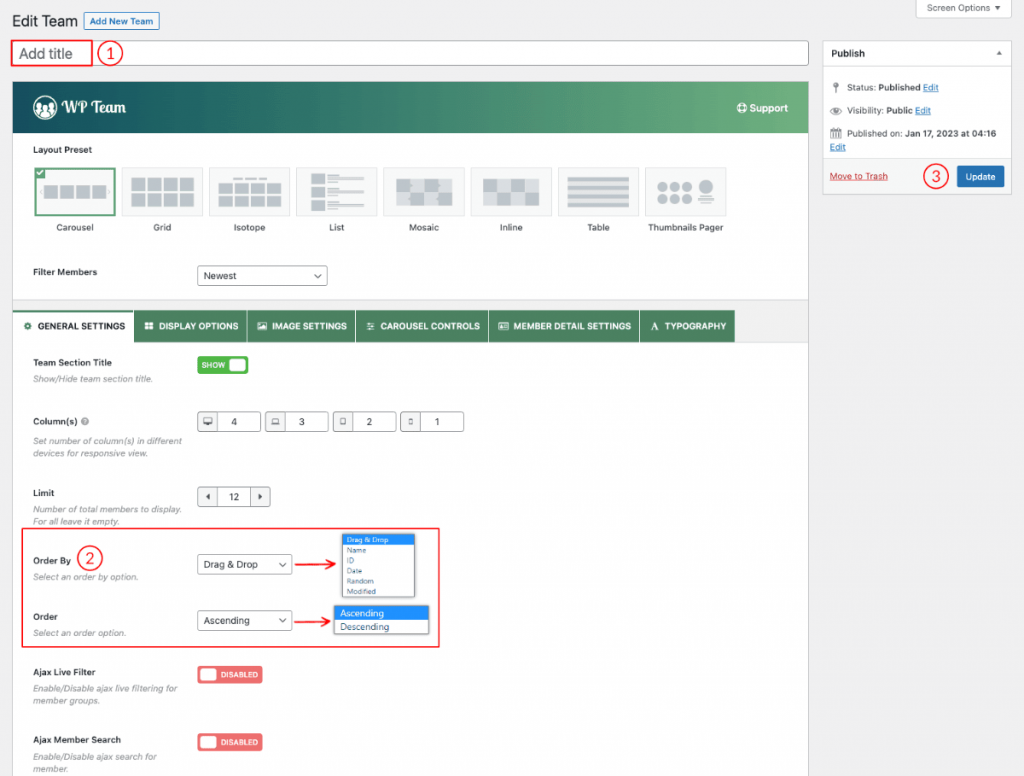
Stylize your team showcases using the other features and configuration tabs. Finally, insert it anywhere on your website and preview it.
