Manage Active Sites indicates three different terms. They are Activate, Deactivate, or Transfer Licenses.
From your ShapedPlugin Account, you can see the activated site list and deactivate the license from any domain you prefer. If you are transferring the license key from a subdomain to a live domain, you must first deactivate the license on the subdomain, and then you can activate the license key on the live domain. Otherwise, you will get an error message like “Your License key has reached its activation limit.“
After installing a plugin, you can activate the license key from your WordPress Dashboard. Go through this Documentation to learn more about the license Activation Procedure.
Here, we will explain the License Deactivation Procedure.
1. Deactivate License From WordPress Dashboard
- Log in to your WordPress Dashboard, where you want to deactivate the License key.
- Navigate to WP Team > Settings > License Key.
- Click Deactivate, and you are done.
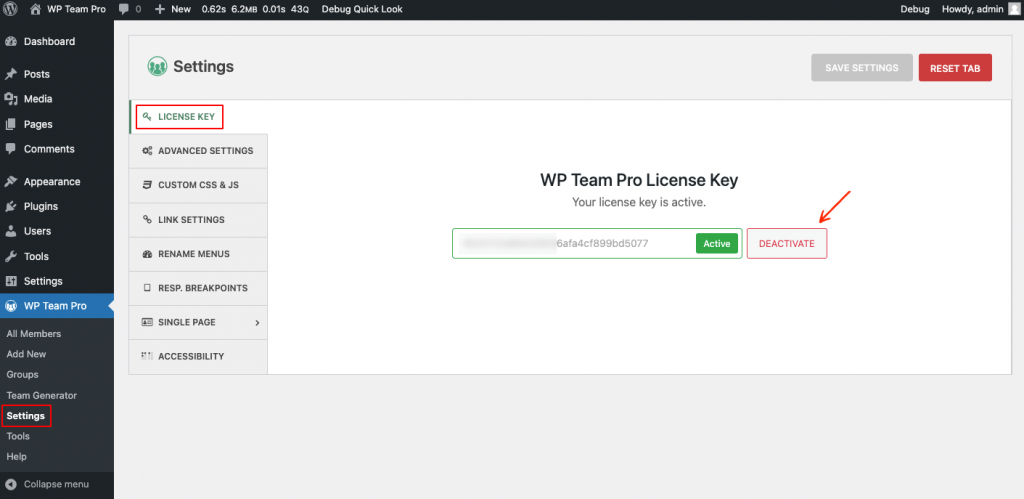
2. Deactivate License From your ShapedPlugin Account.
Suppose you lost access or forgot the domain where the license key was activated. In this case, please follow the steps below to deactivate the domain.
- Log in to your ShapedPlugin Account.
- Navigate to Dashboard > Manage Sites.
- You will find the domains where the license key is activated.
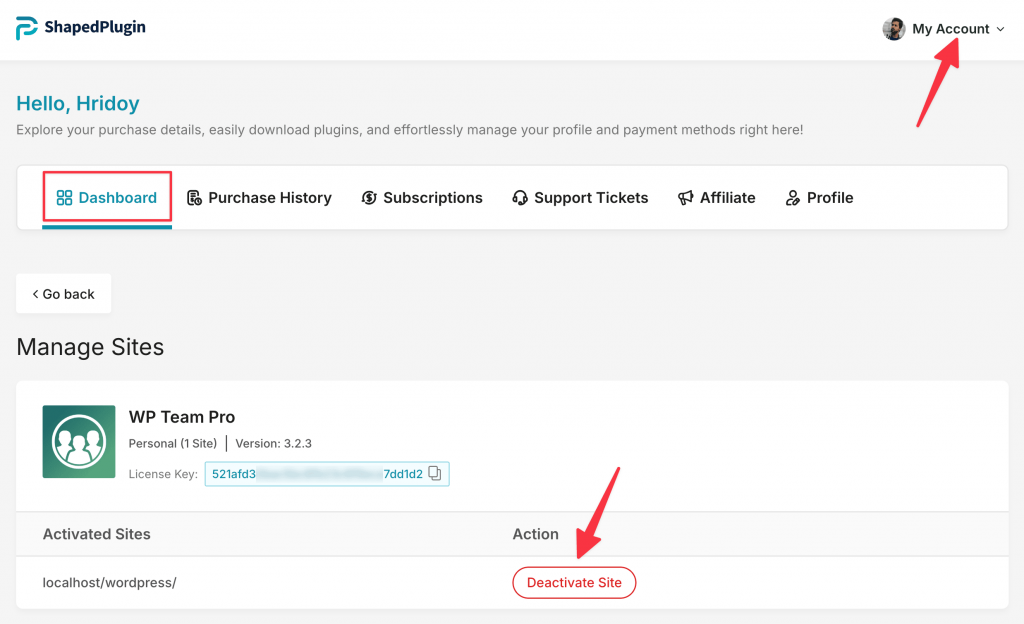
- Click on ‘Deactivate Site‘ and you’re done.
Once the license key is deactivated on a site, you can transfer it to another site.
