Table of Contents
Member details can be displayed in two ways with the WP Team Pro Plugin.
- Modal
- Single Page
Each of the types has a few related properties. Let’s have a look at the properties.
Member Details in Modal #
Display the member details in a nice popup with the modal. Modals can be stylized in several ways-
- Modal Type: Select a modal type from-
- Single Member: Clicking on a member will display only that person’s member details.
- Multiple Members with Navigation: With this modal type, you can navigate the member details on the popup.
- Modal layout: There are four different layouts to display the modal.
- Classic Modal
- Slide-Ins-Left
- Slide-Ins-Center
- Slide-Ins-Right
- Modal Background: Change the modal background color as you like.
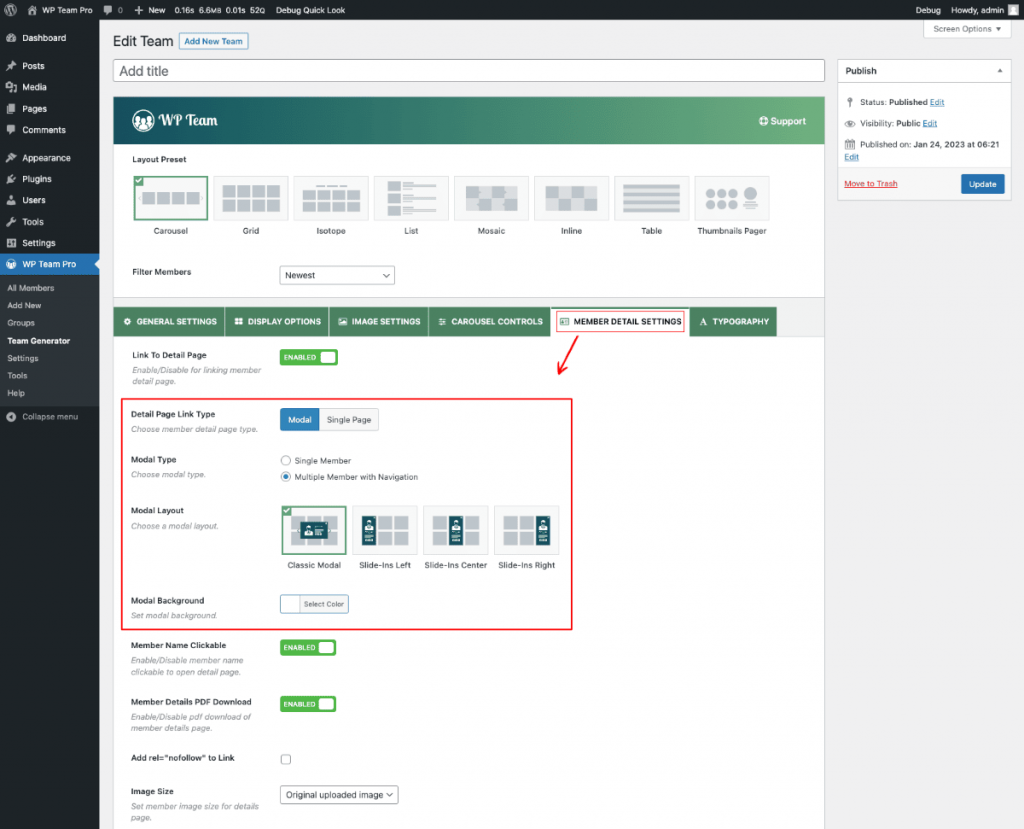
Member Details in Single Page #
You can display the member details on a single page. Single page-related properties will be found in WP Team Pro > Settings > Single Page.
- Layout for Member Single Page: There are two layouts to display the member details on a single page.
- Schema Markup: Enable or disable the schema markup for the member’s single page.
- Member Meta Fields: Show or hide the meta fields and order them as needed.
- Image Size: Set the single-page member image size as you like.
- Member Details PDF Download: Enable this option to display a PDF Download button on the single member page.
- Social Icon Alignment: Change the Socail icon alignment for the single-member page
- Arrow Color: Customize the Navigation arrow color as you like.
- Arrow Font Size: Change the arrow font size as per your need.
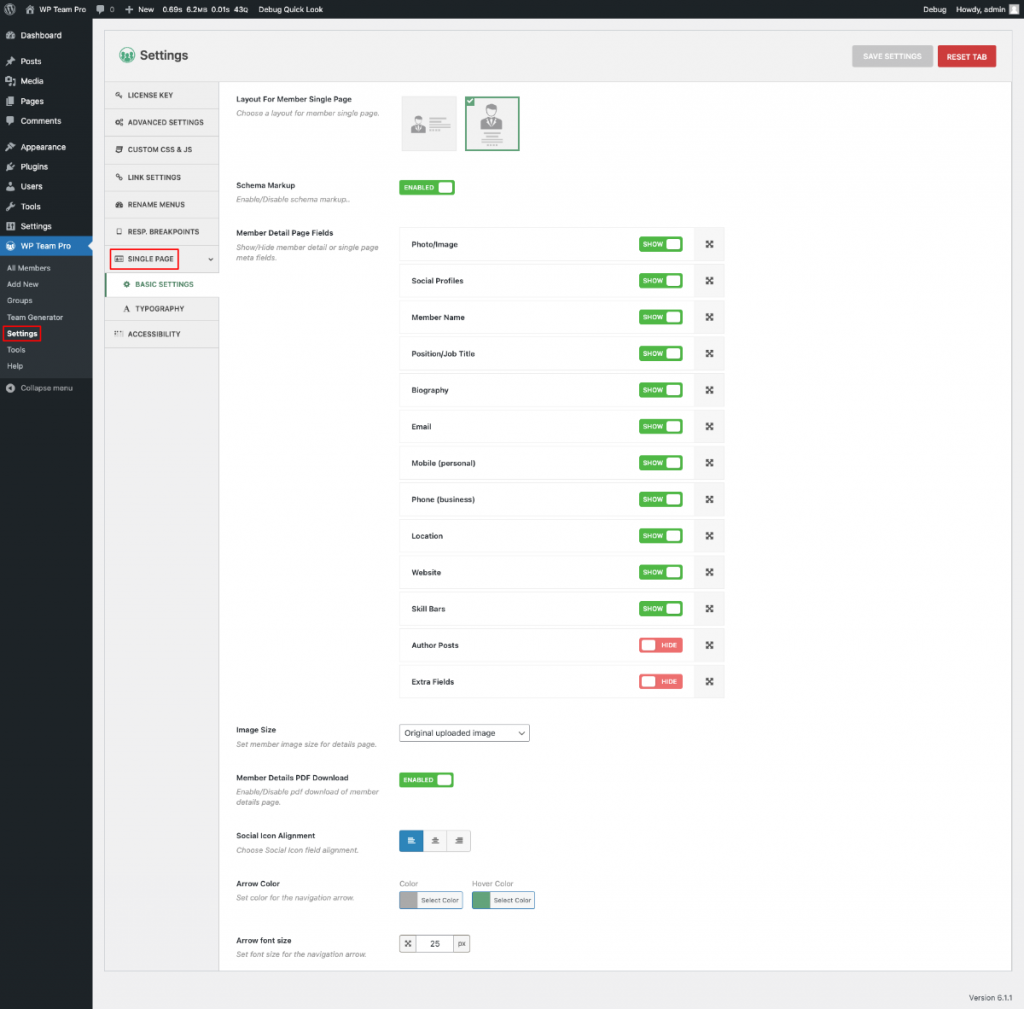
Follow the steps below to display the member details in Modal or Single Page-
- Navigate to WP Team > Team Generator.
- Create a New Team and Give it a Title.
- Go to the Member Details Settings Configuration Tab.
- Choose the Detail Page link type according to your preferences.
- Configure and display your member details page attractively.
