What does ‘Error 404’ Not Found Mean? #
Error 404 means the user cannot find specific content on a website. Even though the user successfully connected to the website’s server, it couldn’t find the file requested because there was no resource at that URL.
For instance, if a user tries to access a URL from your page that doesn’t exist, he or she will get a 404 error page because the request isn’t available. This could happen even if you changed or hidden the URL from view to edit the content.
Or, perhaps you publish a post with a long URL, which you later shortened.
Any time the old URL is used, a 404 page comes up. This does not happen only to blog posts. The missing pages, images, videos, CSS, or JavaScript, can also be affected.
How Does the 404 Error Occur? #
HTTP status codes are used to communicate with your website users. Your website’s server normally returns the appropriate HTTP status code when a visitor attempts to load a web page.
There are dozens of different HTTP status codes, each of which is used in different situations. So, In this case, if the requested web page is available, the visitor’s web browser will receive a 200 HTTP status code from your website server.
But if the requested web page is not available, a 404 HTTP status code is generated.
What Causes Error Member Details Page 404 Not Found on WordPress? #
A 404 error isn’t the worst. Everyone gets them at one time or the other. They only become concerning when they interfere with your website’s functionality. This error can occur due to the site owner’s actions or that of the users.
As a Site Owner:
- Content hasn’t been uploaded to the page.
- Migration from one domain name to another without changing links.
- Plugin incompatibility that causes URLs to break.
- Deleting or hiding content after it has been published.
- Uninstalling a plugin that was controlling URLs for content.
As a Site Visitor
- URL was entered or copied incorrectly.
- The link to the address is faulty.
Fixing Error 404 On WordPress #
Dealing with 404’s can be very rewarding. It may be taxing, trying to figure out the source of the problem. But you’ll be pleased to have your site running as it should without freak glitches.
Before we go on, there is one very important thing that must be done before you attempt to fix 404 problems. Back up your files!
You don’t want to forget to do this before making changes to your site. In the event something goes wrong, you’ll be able to recover without losing your content.
Now, we’ll go on to practical ways of fixing your error 404 pages.
Update Your Permalinks #
Fixing URLS involves doing so manually by going to your permalinks in settings and saving changes. It is more applicable with error 404 messages seen after migrating from one domain to another.
You need to go to your permalinks in the settings section, select the preferred option and save changes. This solves some of the problems caused within WordPress.
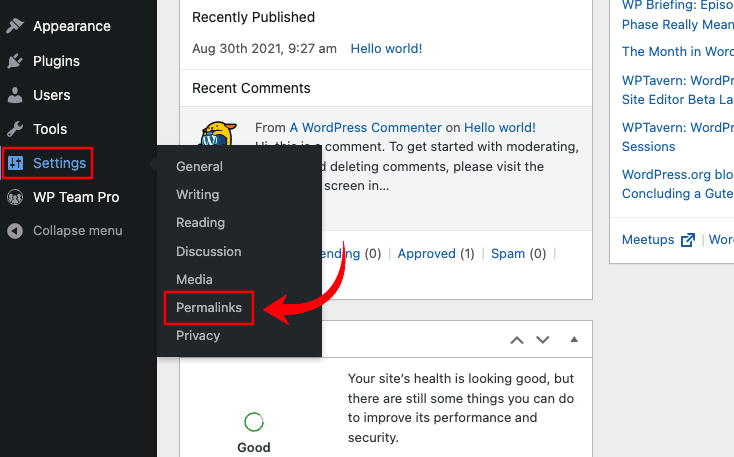
In fact, sometimes, simply clicking “Save Changes” without changing anything forces WordPress to reinitialize the permalinks. It solves many URL-related issues and is the first thing many developers will check.
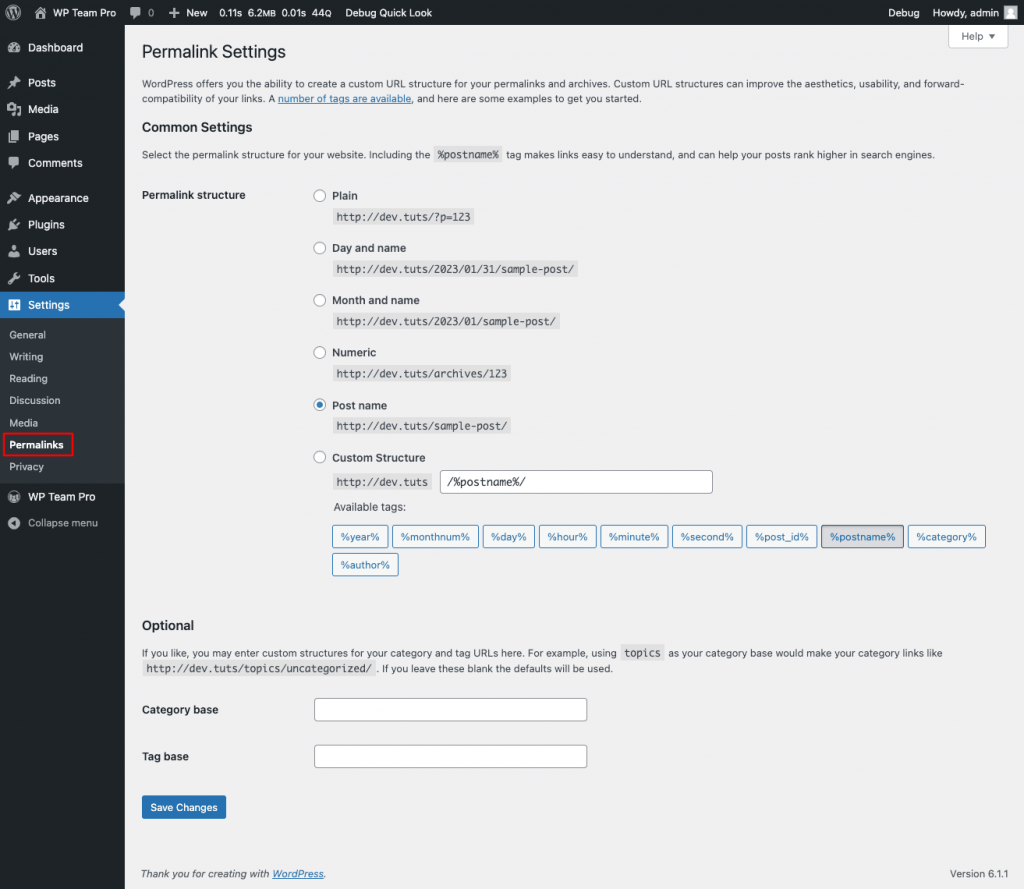
Adjusting permalinks is usually recommended as the first step before trying the plugins. If you still get the same error for some pages, they might be cached by your browser. You may need to clear your browser cache before changes are visible.
